I like to repurpose keys I never use, such as caps lock, into additional modifier keys, often referred to as Hyper or MEH keys. On MacOS, you can achieve this using an app called Karabiner. However, recently, I acquired a QMK firmware keyboard with VIA support. This allows me to customise it directly on the board. In this article, I'll cover both methods.
I've often thought that my keyboard usage is rather unique. I rarely utilise function keys or media keys such as pause/play, and I have completely forsaken the numpad. Even my use of arrow keys has been replaced with hjkl. That's precisely why 60% keyboards are my jam!

Currently, my main keyboard is the NuPhy Air60 v2 (I wrote about it here).
My key setup
A significant portion of my desktop workflow revolves around changing workspaces or moving apps between them. Consequently, I tend to overload the number row for this, assigning each workspace a number. To help me reuse the number row, I use these Hyper/MEH modifiers.
My modifiers:
| Key | When held | When tapped |
|---|---|---|
| Caps | Ctrl + Opt + Cmd | - |
| Tab | Shift + Ctrl + Opt | Tab |
| Right Cmd | Shift + Ctrl + Opt + Cmd | - |
The Caps key serves as my primary modifier, with the Tab key acting as my secondary one. These are both conveniently positioned for easy access without much hand movement.
Currently, I haven't assigned any functions to the Right Cmd (Hyper) key; it's there as a placeholder.
Here are some mappings I have:
| Key combo | Action |
|---|---|
| Caps + h | Left arrow |
| Caps + j | Down arrow |
| Caps + k | Up arrow |
| Caps + l | Right arrow |
| Caps + [ | Esc |
| Caps + - | F11 |
| Caps + = | F12 |
| Caps + [1-6] | Switch to workspace 1 to 6 |
| Tab + [1-6] | Move app to workspace 1 |
QMK/VIA
You might wonder, why not just use Karabiner for everything? Well, I like the idea of keeping as much on the hardware as possible. This allows me to maintain mostly the same functionality (like arrow keys, ESC, etc.) when switching to another computer.
So, what do my mappings look like?

On my keyboard, there are 8 configurable layers. A layer is like a saved layout of the keys, often activated by pressing a key from another layer. For example, the Fn key activates layer 1 (MO(1)).
Note: The NuPhy has a Win/Mac toggle, which toggles default layers: 0,1 for Mac and 3,4 for Windows. Initially, this was a bit confusing because I didn't think my key mappings were being changed; it turned out I was editing the wrong layer.
I have Tab configured to send Shift + Ctrl + Opt when held, or the Tab if just tapped. To do this with QMK you can use the MT modtap key, like so:
MT(MOD_LCTL | MOD_LSFT | MOD_LALT,KC_TAB)
In VIA, you need to add a special any key to do this:
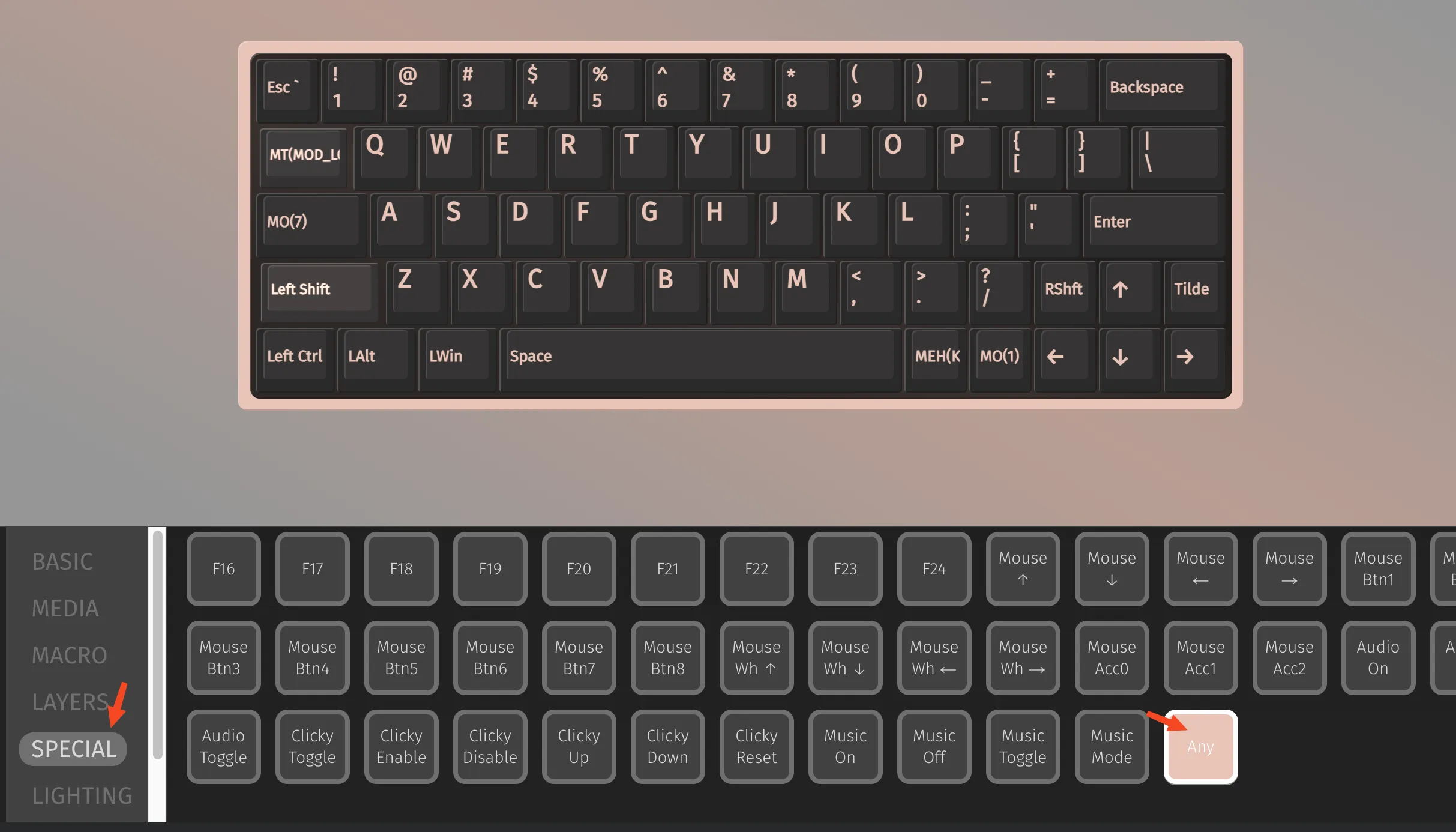
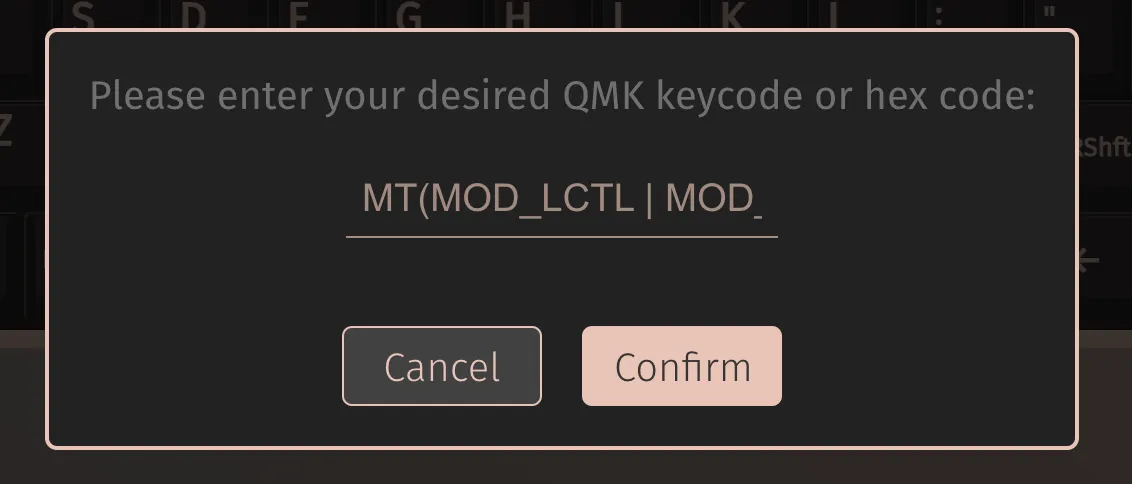
For the right Cmd we don't need any modtap behaviour, so we can just do:
MEH(KC_LGUI)
Which translates to LSFT(LCTL(LALT(KC_LGUI))) or Shift + Ctrl + Alt + Cmd
For the Caps key I have it setup slightly differently. This key activates layer 7 via MO(7).
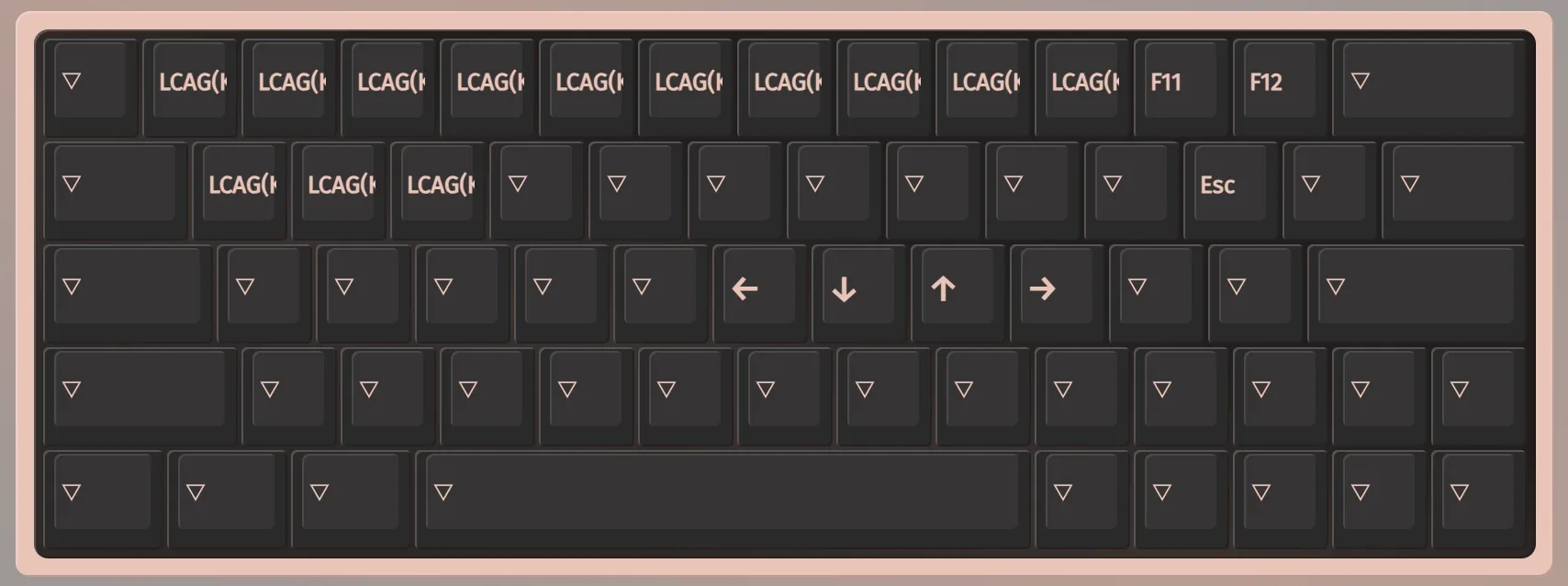
Here, you can see I have hjkl configured to send the standard arrow keys, [ is set to send Esc and -, = for F11 and F12.
Then I have the number row and Q, W, E setup to send the modifier combo Ctrl + Opt + Cmd along with the key.
In QMK, to do that we use LCAG:
1 = LCAG(KC_1)
2 = LCAG(KC_2)
...
q = LCAG(KC_Q)
w = LCAG(KC_W)
e = LCAG(KC_E)
You can find more keycodes on the modtap or keycodes documentation.
Karabiner
Now let's configure the same in Karabiner, which I still use for the built-in MacBook keyboard.
In Karabiner, you can achieve similar functionality using complex modifiers. Here's the JSON configuration for replicating the mappings:
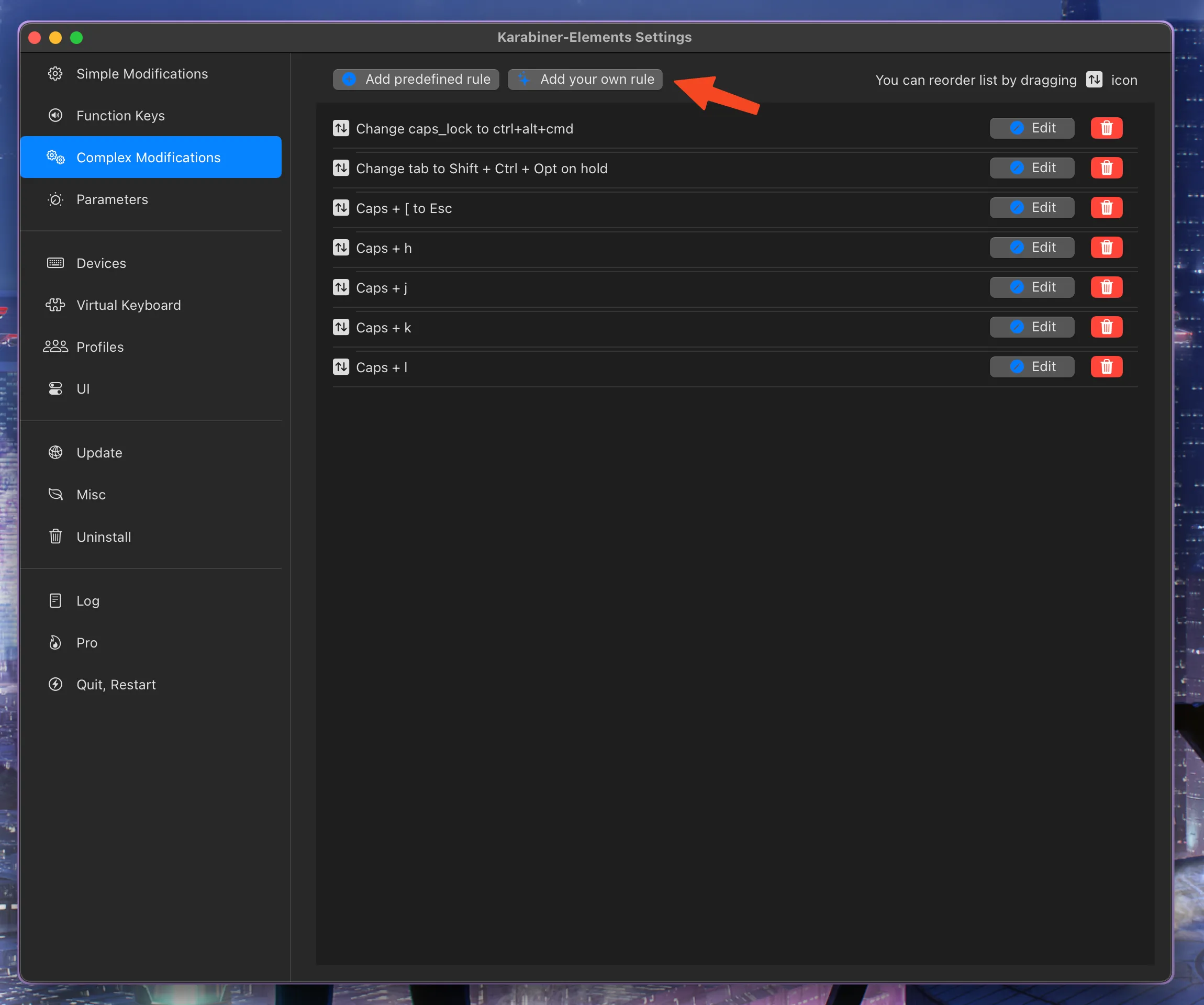
Caps:
{
"manipulators": [
{
"description": "Change caps_lock to ctrl+alt+cmd",
"from": {
"key_code": "caps_lock",
"modifiers": {
"optional": [
"any"
]
}
},
"to": [
{
"key_code": "left_control",
"lazy": true,
"modifiers": [
"left_option",
"left_command"
]
}
],
"type": "basic"
}
]
}Tab:
{
"manipulators": [
{
"description": "Change tab to Shift + Ctrl + Opt on hold",
"from": {
"key_code": "tab"
},
"to": [
{
"key_code": "tab",
"lazy": true
}
],
"to_if_held_down": [
{
"key_code": "left_shift",
"modifiers": [
"left_control",
"left_alt"
]
}
],
"type": "basic"
}
]
}Caps + [ for Esc:
{
"manipulators": [
{
"description": "Caps + [ to Esc",
"from": {
"key_code": "open_bracket",
"modifiers": {
"mandatory": [
"caps_lock"
]
}
},
"to": [
{
"key_code": "escape"
}
],
"type": "basic"
}
]
}Arrow keys (Caps + hjkl):
{
"manipulators": [
{
"description": "Caps + h",
"from": {
"key_code": "h",
"modifiers": {
"mandatory": [
"caps_lock"
]
}
},
"to": [
{
"key_code": "left_arrow"
}
],
"type": "basic"
}
]
},
{
"manipulators": [
{
"description": "Caps + h",
"from": {
"key_code": "h",
"modifiers": {
"mandatory": [
"caps_lock"
]
}
},
"to": [
{
"key_code": "left_arrow"
}
],
"type": "basic"
}
]
},
{
"manipulators": [
{
"description": "Caps + k",
"from": {
"key_code": "k",
"modifiers": {
"mandatory": [
"caps_lock"
]
}
},
"to": [
{
"key_code": "up_arrow"
}
],
"type": "basic"
}
]
},
{
"manipulators": [
{
"description": "Caps + l",
"from": {
"key_code": "l",
"modifiers": {
"mandatory": [
"caps_lock"
]
}
},
"to": [
{
"key_code": "right_arrow"
}
],
"type": "basic"
}
]
}